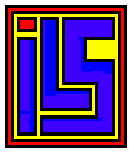 Pokey
Stereo Upgrade
Pokey
Stereo Upgrade
POKEY STEREO UPGRADE by C. Steinman (GEnie User:
DataQue.1) Presented 12/16/1989
Information file for adding stereo to an Atari 8-bit computer using two pokey
chips. Note: Installation of this modification will void any warrenty you may
have on your computer. Chuck Steinman, DataQue Software, or GEnie
telecommunication service cannot be held responsible for the installation of
this upgrade or any incidental or concequential damage to any equipment or
persons using this upgrade or any variation of it. In other words.... you are
on your own.
This is upgrade version #1. It will only provide stereo output for software
written specifically for this upgrade. It will not produce stereo output for
existing software. Also, the key click will NOT be fed into the stereo
outputs, as it does not originate from POKEY.
A) Parts Needed:
1) Second Atari POKEY Audio Chip
a) BEST CO12294 $5.00
b) B&C ComputerVisions C2294 $3.50
2) 74LS14/74HCT14 Inverter
a) BEST (74LS14) CO16541 $0.30
b) Jameco (74HCT14) 74HCT14 $0.29
3) 1000 Ohm, 1/4 Watt Metal Film 2-5% Tolerance
a) Jameco (10 lot) R1.0K $0.50 for 10
b) Radio Shack (2 lot) Dont know P# or $
4) Two RCA style phono jacks Radio Shack, Jameco or other electronics outlet
5) Two 0.01 (or close) 16V (or more) bypass capacitors. Jameco DC.01
$0.10 each
6) Two short (6-12" each) sections of shielded audio cable.
7) A standard dual RCA to RCA patch cable.
8) Optionally two 50k single turn trimmer pots.Jameco 63P50K $0.89 each
B) Hardware
1) Inverter Information
a) Bend up all pins of the inverter except for pins 7 and 14.
b) Cut off the narrow part of the pins which were bent up.
c) Install the inverter over top of the existing 74LS14 (or another 74LS part
if more convenient) on the motherboard.
Make sure that the new chip has its locator notch/dot on the same end as the
chip below it.
d) Solder pins 7 and 14 of the inverter to the same pins of the lower IC.
e) Run a small wire (wire wrap type works best) from pin-1 of the inverter to
pin-13 of the CPU. The CPU is part number CO14806 on the XL/XE series.
f) On the old POKEY there is a 3k pull up resistor connected between pin-31
and Vcc. You will need to unsolder this resistor and remove it.
g) Run a small wire from pin-2 of the inverter to pin-3 of the inverter, and
then on to POKEY pin-31. Note, you can use the pad where the resistor was just
removed. Be sure to get the correct one.
2) POKEY Information
a) Bend up all pins on the new POKEY which are marked with a minus on the
diagram. This includes POKEY pins:
8,9,10,11,12,13,14,15,16,18,19,20,21,22,23,24,25,26,27,28, and 29.
b) Cut off the narrow part of each pin bent up.
c) Tin each lead which was NOT bent up. This includes pins
1,2,3,4,5,6,7,17,30,31,32,33,34,35,36,37,38,39 and 40. These pins are marked
in the diagram as *,>>, or <<.
d) Now, bend up the pins indicated by the >> and << symbols. Do
NOT cut these pins short.
e) Place the new POKEY on top of the old POKEY in a piggy-back style.
f) Solder the unbent pins of the new POKEY to the old POKEY. If your original
POKEY was in a socket, then it is easier to connect the two if it is removed.
Make sure no excess solder flows down the pins to the narrow part of the OLD
POKEY. Reinsert both POKEYs into the original socket.
g) Solder the 1k resistor from pin 37 to Vcc. The most convenient location to
pick up Vcc is where the 3k resistor was removed earlier.
h) Solder a wire from pin-31 of the new POKEY to pin-4 of the inverter.
i) Mount the two RCA jacks on the rear of the case, preferably in an area
close to the POKEYs.
j) Solder a bypass capacitor to each of the center conductors of the RCA
jacks.
* k) With the trim-pot knob facing you, pin 1 should be to the left side.
Solder a wire from this pin on each trimmer, to a ground trace on the
motherboard.
* l) Connect the free end of the bypass capacitor to the center pin of the
trimmer (one capacitor to each trimmer).
* m) Connect the shields of the audio cables to the provided solder lugs on
each RCA connector, and the center conductor of the free terminal of each
trimmer.
n) Connect the center conductor of the free end of the audio cable which is
connected to the left RCA jack/trimmer/cap to pin-37 of the OLD POKEY.
p) Connect the center conductor of the free end of the audio cable which is
connected to the right RCA jack/trimmer/cap to pin-37 of the NEW POKEY.
q) The shield of the audio cable on the POKEY end, should be cut and taped (or
heat shrinked) so that it does not touch anything.
r) Run a 18-20 AWG wire from the ground lug of the RCA jacks to the wide
ground area on the motherboard. This normally makes contact with the shield
box that covers the motherboard.
s) You will now be able to connect the two RCA cables to an AUX (or Tape)
level input of a stereo or boom box.
* t) I would suggest centering the trimmers in their travel, and adjusting
them as needed to get the best clarity. You may want to glue the trimmers to
the back of the cabinet to keep them from moving around.
* NOTE: On my system the POKEY outputs worked fine without the trimmers. So I
just connected the bypass capacitor on each RCA jack to the appropriate audio
cable center conductor. This was driving an AUX 350mV input of a Pioneer
SPEC-1 preamplifier.
POKEY Pin out
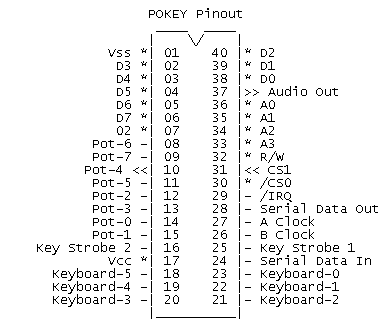
C) POKEY Registers:
I will only elaborate on registers used to produce sound in the stereo
upgrade. All registers which were in the original POKEY will appear in the
second POKEY 16 bytes higher in memory. The extra UART, key scanner, and pot
scanner could be used for all kinds of neat projects.
Location Name R/W Function
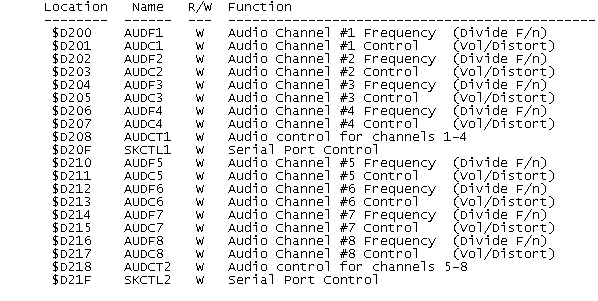
Each Audio Channel Frequency Register is an 8-bit value which is a divisor of
the primary frequency.
Each Audio Channel Control Register Controls the Volume and Distortion of each
channel. The bits are assigned as follows:
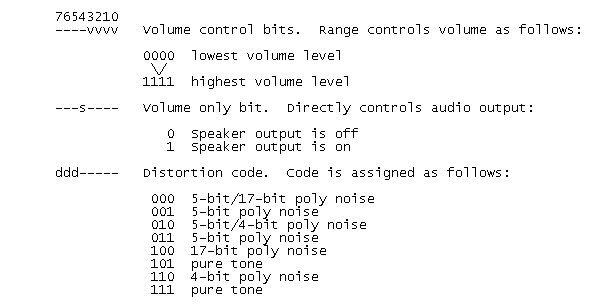
The AUDCTn register controls all channels. There are
several functions assigned to this register as follows:
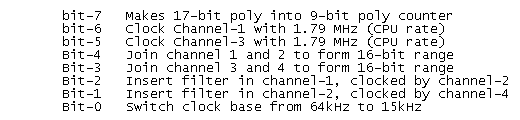
The SKCTLn register controls various functions of the
POKEY device, and only has to be initialized to a value of three to assure all
four channels of POKEY are active.
Note: To detect if the upgrade is installed, look at the 8 extra pots, they
will be all zero. Also the key code register will be also zero. If you compare
the keycode at $D209 with that of $D219, and $D219 is zero, the upgrade is
installed. You may want to mask IRQ's during the test for safety.
Let me know what wild things you all come up with for this upgrade... and in a
few days I will try to have the version
2 upgrade, if it is possible.
thanks,
Chuck